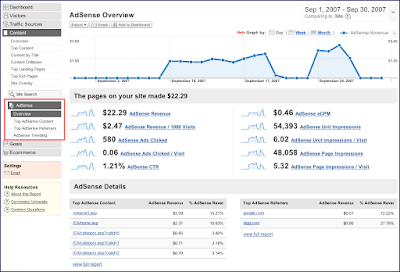Let's Learn How to Change the template of Good And True
Sunday, December 20, 2009
Blog is like our home, and of course we want these blogs appear to be more beautiful and wonderful. Many ways in which to create a blog becomes more beautiful, such as by adding knick knacks and also to alter the look / template blog. If we replace the template with a template that has provided a blogger then it is the easiest way, Just choose a direct store.
But the template provided very little and it looks too standard, so we often look for another template the more beautiful, because now many sites that provide it for free. But if we replace the template with other templates provided by other bloggers, it's not as easy as using a template provided by blogger wrote, because there are few side effects, among which you'll lose even element2 you or your blog to be damaged. Here I will explain what things should be noted if you want to replace the template with other services.
First, you must first backup your template if you are not a new template installed successfully, the way into the menu "Layout -> Edit HTML", continue to click the link labeled "Download Full Template" continue saving the file provided.
Second, the backing elements or widgets that you've put, do this, Go to menu "Page Elemented", there's a lot of tuh element-element pairs have you continue to have a link underneath it says "edit" link -link one by one, copy the contents of that element and put it in a notepad. Kalou then you've changed the template and want to put these elements live copy of notepad on pairs of "add page elements".
Third, if the template and the elements have you back up the next step is to upload the template that you already downloaded. Usually the template file in the downloaded "xml" but sometimes there is also a "zip or rar", reply as soon as you have to extract them first, so that you will get the file "xml". Ngaploadnya keep this way, Back to the menu "Edit HTML", kept her there is the "Brows" click the search button on the template file you want to reply you use already downloaded, trus click the "upload".
Fourth, usually you will get a confirmation like the picture below, it means that the elements you will be deleted. Click the "Confirm & Save"
Fifth, if it arises as the image below then it means there's something wrong with your template and you can not use these templates in your blog, so you instead wrote with another template.
Sixth, try to preview a new blog you feel is appropriate follow these seven steps. If you find a header image that you previously used for the header still appears in the new template and the position you seem to not fit, you must first remove the header image, the way he went back to the menu "Page Element", the header you try to edit and delete your pictures. If in the header there is no link "edit" try before you replace the templates with the template provided by blogger and return to the "Page Element" hold "to edit the header and remove the header image again you follow these three steps
Seventh, Restore elements have you had backups so now you have new templates and elements that had not been lost.