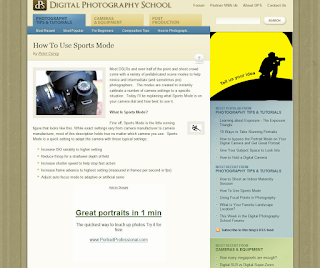Analytics integration for all
Monday, October 19, 2009
Once you link your accounts, you'll find an AdSense-specific menu under the 'Content' section of the left-hand navigation bar on your Analytics homepage, containing these reports:
- The Top AdSense Content report allows you to see more details about specific pages on your site and analyze ad performance. For instance, if you find that some of your pages generate a high number of pageviews but aren't monetizing as well as other pages, you can focus your optimization efforts on improving these pages.
- The Top AdSense Referrers report can help you see how different incoming traffic sources contribute to your revenue.
- Last, the AdSense Trending report lets you analyze how your site generates revenue during different times of the day and different days of the week.
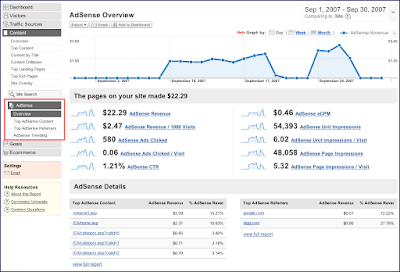
You'll also notice that other sections of your Analytics account will show a new 'AdSense Revenue' tab. You'll be able to compare how much of your AdSense revenue is coming from new visitors versus existing ones, and view revenue based on user language.
To take advantage of these new reports, sign in to AdSense and click the 'Integrate your AdSense account with Google Analytics' link on your Reports Overview page. You'll be taken to a step-by-step wizard that will guide you through the rest of the process. If you use AdSense in a language that's not supported by Analytics, you can still link your accounts and view your Analytics reports in a different language.
We also recommend watching the video below, which will help explain the linking process:
Enjoy your new data, and don't forget to visit our Help Center if you have other questions about linking your accounts or reviewing your reports.






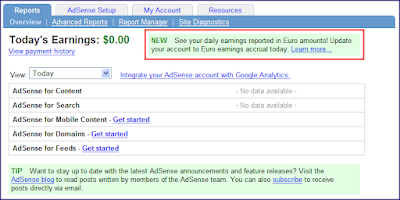
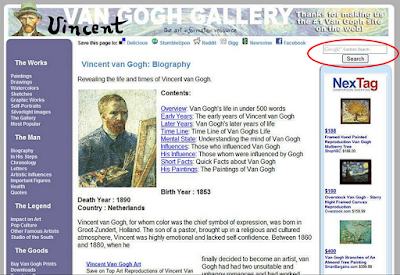


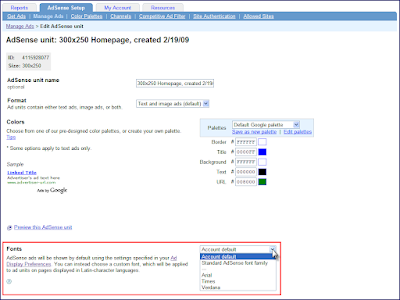
 My #1 Tip for Using AdSense
My #1 Tip for Using AdSense